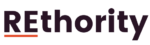Learning how to program a Spectrum remote isn’t a difficult or time-consuming process.
With just five simple steps, you can streamline your entertainment system to work with just one remote.
A Short Summary

Image/corporate.charter.com
The easiest way to program or connect a Spectrum remote to the desired TV is to use the remote’s auto-search function. This function automatically identifies the remote and the codes necessary to make the connection.
If there are issues with the auto-search function, you can enter the code manually.
How to Program a Spectrum Remote in 5 Easy Steps
1. Turn on the TV
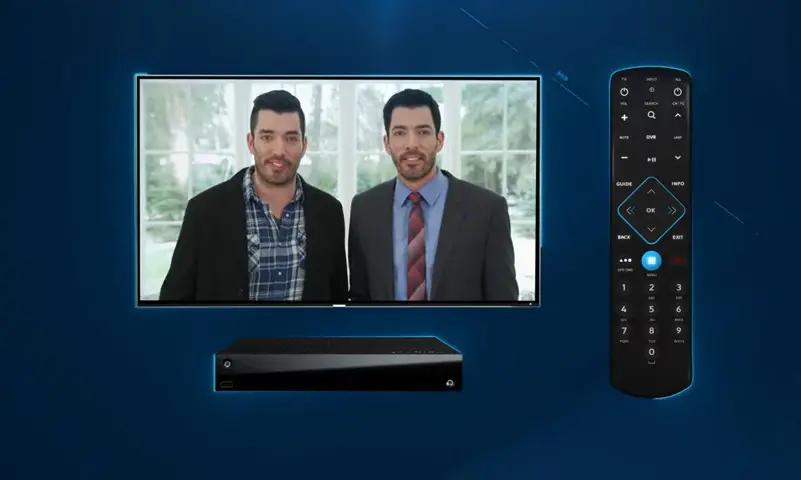
Image/youtube.com/@Spectrum
Turn on the TV you want to use to program the Spectrum remote. Make sure that you’re standing a short distance away and that you’re able to point the remote at the TV without anything being in the way.
2. Find the Menu Button
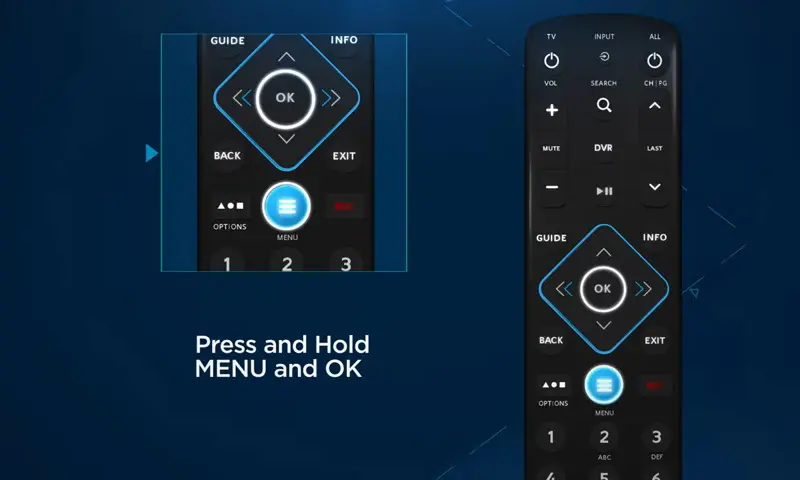
Image/youtube.com/@Spectrum
Find the menu and OK buttons on the Spectrum remote. If you have a plastic remote cover on your Spectrum remote, you will need to remove it while you program it.
Press and hold both buttons at the same time until the input LED light next to the TV power button blinks twice. This means that the remote has accepted the command and is moving on to the next step.
3. Press the Power Button
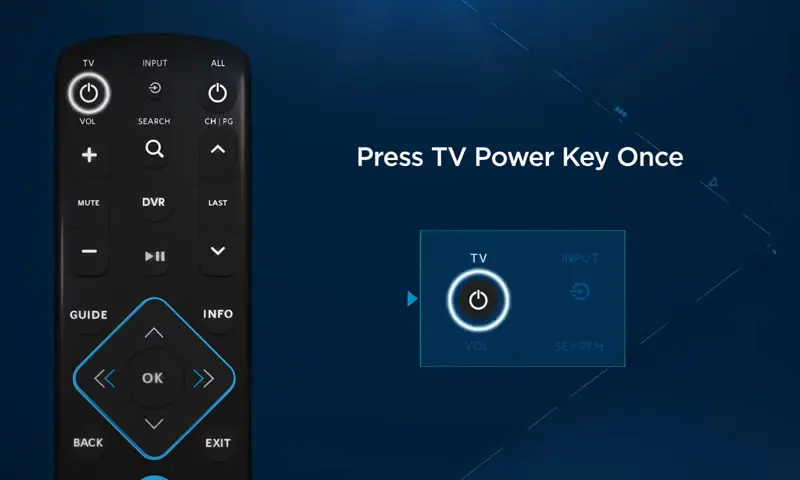
Image/youtube.com/@Spectrum
On the left-hand side at the top, press the TV power button. The input button light should light up solidly. The remote now understands that you’re looking to program the TV function rather than the cable box or receiver.
4. Hold the Up Arrow
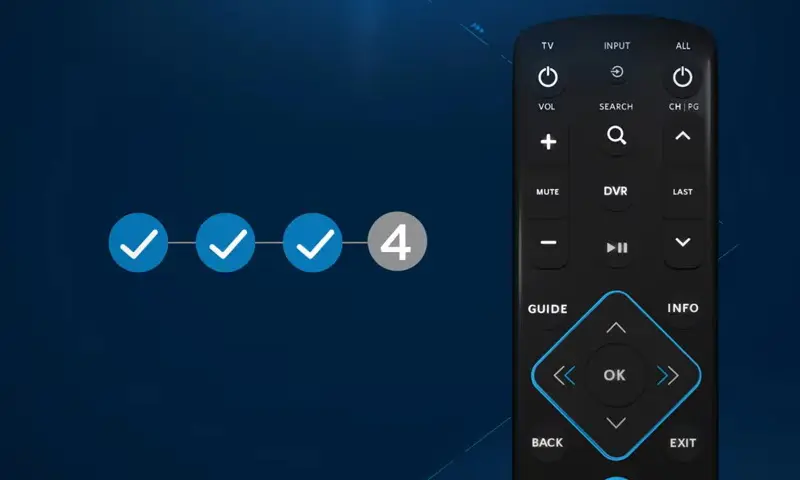
Image/youtube.com/@Spectrum
Ensure that you’re pointing the remote at the TV and are only a short distance from the TV. While pointing, press and hold the blue UP Arrow button in the center of the remote above the OK button.
This is not the channel UP button but a triangle that points up. Keep holding the UP arrow without letting go until the TV turns off.
This means that a code number has been found and entered on the TV using the auto-search function. Once the TV is off, it’s okay to release the button.
Manual option:
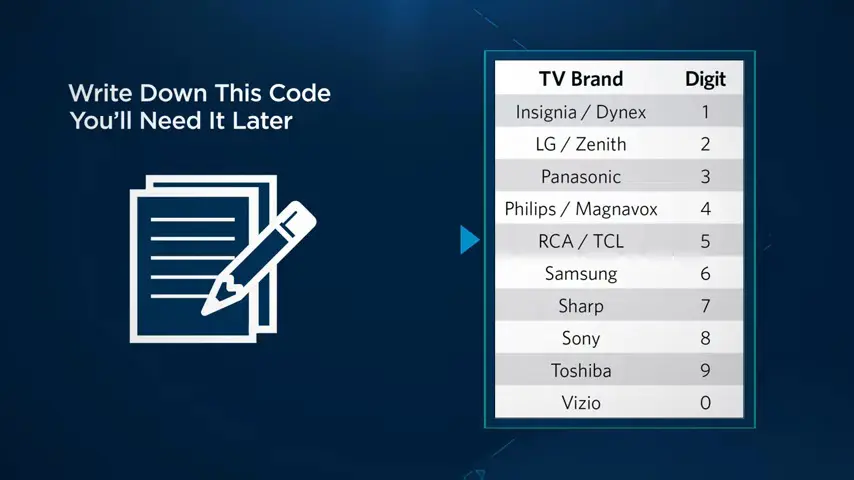
Image/youtube.com/@Spectrum
If the auto-search function doesn’t automatically identify the TV brand or there is an error in step four, you’ll need to program the code manually. All the codes tell the remote how to treat the TV and how to assign the buttons correctly.
The numbers are assigned based on the appropriate brand code. Identify your TV from the list below to get the manual code. If your TV brand is second, such as Zenith, after LG, you’ll still use the number 2 for both types of TV.
- Insignia/Dynex: Code 1
- LG/Zenith: Code 2
- Panasonic: Code 3
- Philips/Magnavox: Code 4
- RCA/TCL: Code 5
- Samsung: Code 6
- Sharp: Code 7
- Sony: Code 8
- Toshiba: Code 9
- Vizio: Code 0
Instead of holding the UP arrow button to search, press and hold the number until the LED blinks twice, and then the TV turns off.
5. Test the Connection
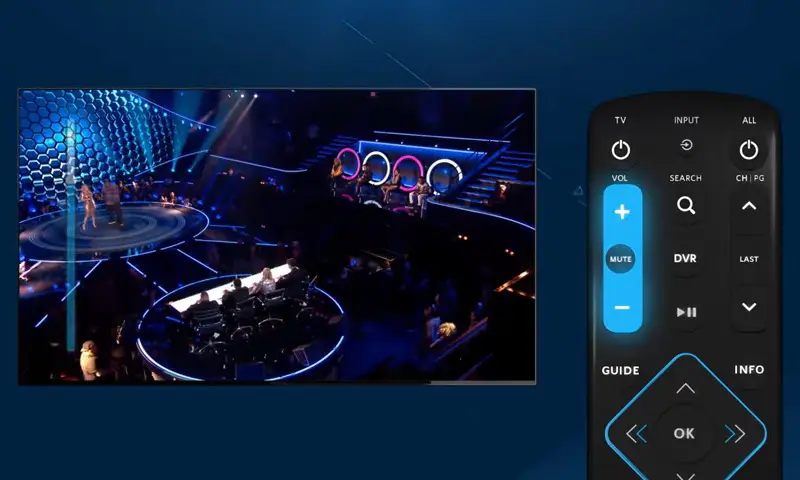
Image/youtube.com/@Spectrum
Whether you used the auto-search function or manually entered the code, the remote will automatically remember the code necessary to connect with the TV.
To test the connection, press the TV power button on the Spectrum remote and try a few controls, like adjusting the volume or changing channels.
Congratulations! You’ve just programmed your Spectrum remote!
Things to Consider
Programming a Spectrum remote isn’t difficult, but it does require a few considerations.
- You must program your cable box separately.
- Ensure the batteries in the remote are new and fully charged.
- Keep the remote clean and free of debris.
- Spectrum offers users the option to purchase a plastic remote cover if necessary.
Frequently Asked Questions

Image/corporate.charter.com
Here are some of the most frequently asked questions about how to program your Spectrum remote.
How do I program my spectrum remote to my cable box?
1. Turn on your cable box and TV. Ensure the remote points at the cable box at a reasonable distance.
2. Press and hold the CBL and OK buttons on your remote until the light turns on.
3. Next, link the remote with the brand of cable box you own. You can do this in two ways:
Manually enter the code associated with your cable box brand and model. It will be a number between 1-9 or 0. Hold it until the TV turns off.
Use the auto-search function, just like you would, to program a remote to a TV. Press the CH – and CH + buttons until it finds the model code. Press and hold that number until the TV turns off.
4. If the programming is successful, both the cable box and TV will turn off. To make sure it works, press the POWER button on the remote, and if the cable box turns back on, the programming was successful.
5. Press the CBL button one last time to save the code.
How do you use a spectrum remote?
Once the Spectrum remote is programmed to work with the TV, it can take the place of the remotes that came with your TV.
The Spectrum remote is helpful for essential functions like:
1. Changing the TV volume or channel number
2. Accessing set-up and menu options
3. Turning the TV or cable box on and off
4. Replace multiple remotes
5. Streamline your entertainment system
6. Customizing your viewing experience with picture quality
Consult the Spectrum user manual for a complete list of all available options. What the remote can do will rely on what type of remote it’s replacing, and the user functions available.
Instructions on programming and connecting other devices will be listed in the manual.
How do I reset my spectrum remote?
Resetting your Spectrum remote can be done for several reasons, including a blinking red LED light on the remote or the remote not performing properly.
First, changing the batteries in your remote can help resolve laggy or slow response issues without needing to reset the remote back to the factory settings. To reset your Spectrum remote back to factory settings:
1. Press and hold the TV button. While the button is pressed down, press and hold the OK button for 1 second and release both buttons at the same time.
2. Press and hold the Delete button for 3 seconds. This will erase the previous settings and reset the remote to the default settings it came with.
What do you do when your spectrum remote won’t change channels?
If the remote won’t change channels, there is a disconnect between the remote sending the request and the TV accepting the request. This may be due to low power or poor communication between devices.
Try changing the batteries in the remote first, as this is the easiest and quickest way to solve the problem. If that doesn’t help, use the above instructions to reset the Spectrum remote to the factory settings.
Then you’ll have to re-program the remote to the TV and cable box, if applicable.
How do I get my spectrum remote to control my TV volume?
Controlling the TV volume requires the Spectrum remote to be programmed to work with the TV.
Use the instructions above to program your remote to operate all aspects of your TV, and then just press the TV button before pressing the UP or DOWN arrows under volume to the desired level.
How do I change channels on my spectrum remote?
Changing channels is a lot like controlling the TV volume and requires the remote to the programmed to work with the TV.
Once the remote is programmed, press the CBL button and then either use the UP and DOWN arrows to navigate to what you’d like to watch or simply input the number of the channel.
Why my remote is not working?
The most common causes for a remote to stop working is low batteries or dirty connectors.
If the battery connectors look dirty or haven’t been cleaned in a while, use a small amount of alcohol solution on a cotton swab or soft cloth to wipe the connectors and the battery housing inside.
Examine where the batteries sit and wait until the inside is clean and dry before replacing the old batteries with new, fresh batteries that have a full charge.
While you’re replacing batteries is also a great time to sanitize the entire remote using a small amount of alcohol solution and a soft cloth. Remotes are often one of the most touched objects in a home and the least cleaned.
While the remote may have become unprogrammed and needs to be reset to the default factory settings and reprogrammed, it’s more likely that power isn’t getting to where it needs to go.
Establishing a regular time once or twice a year to replace batteries can help avoid these problems in the future.
Conclusion
Programming a Spectrum remote takes only a few minutes, thanks to the auto-search function, and can save you time and frustration.
Use the Spectrum remote to take the place of multiple remotes for your TV, cable box, and other items connected to your entertainment setup.
Happy programming!